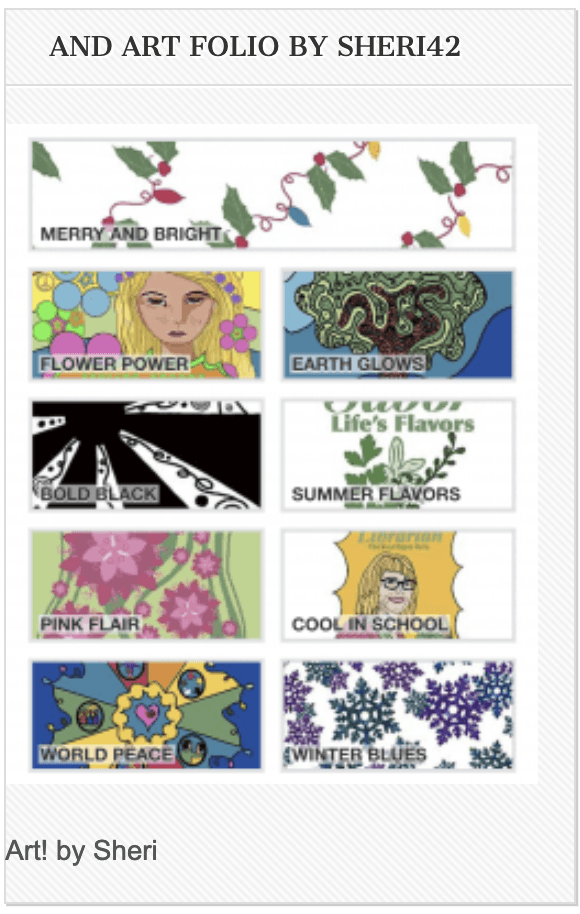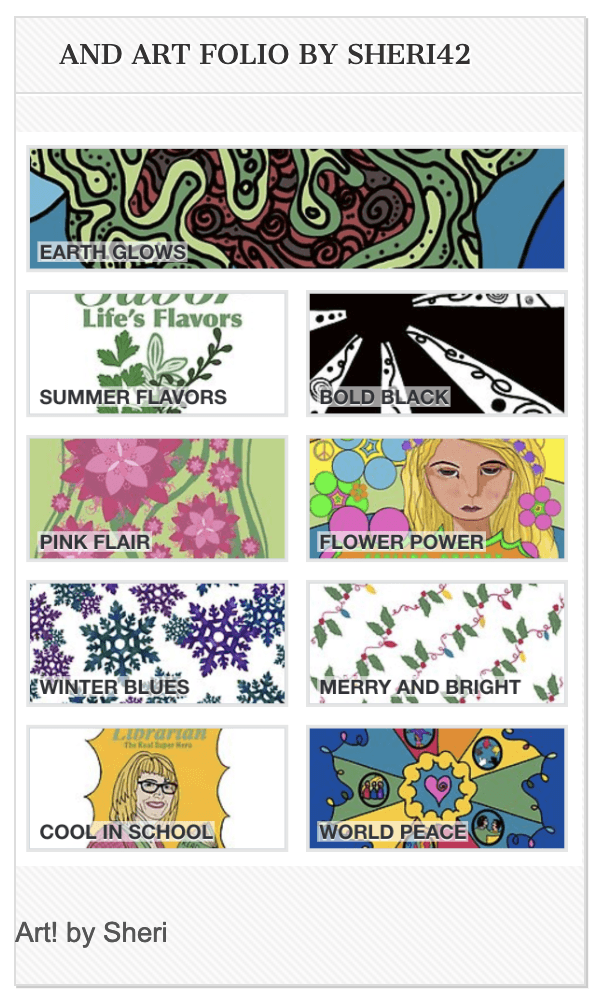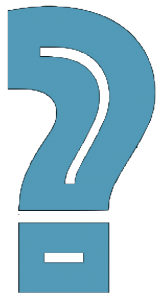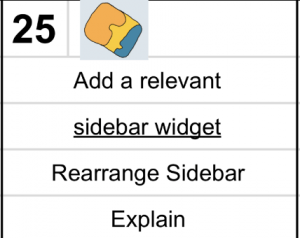Widgets: They’re You!
Widgets can be as much for you as the can be for your reader. As I mentioned in Links Widget and Friends, I created one as much for myself as I did for my readers — I wanted to ensure I’d stay connected to and maintain/renew those first connections of my online neighborhood.
I have friends who are knitters and crocheters, visual artists, and musical artists. How great to add that passion to the sidebar.
I’m a new doodler: I live to doodle and draw, though I’m not a natural; I work hard to get the lines from showing my shakey hands and to get the colors that are appealing. So I’d like to share that part of my life.
Although my Creative Commons doodling is on Flickr and I share it often here, my careful art is located at RedBubble [Sheri42]. I’d like to share that work as well. Red Bubble has a widget code to copy and paste, but it does not work in WordPress. What does a person do? Improvise!
Remember, the information about widgets is a wonderful Edublogs help page here.
In my Dashboard, under Appearance, I chose Widgets, and there selected the Image Widget.
I dragged the image widget to the last spot on my sidebar, since it’s not the main information to share on my blog, but just a bit more about me.
I clicked the triangle to enter the data:
- upload an image – “Select an Image” — it’s a screenshot of my portfolio
- add title
- add alternate text [for visually impaired]
- add caption
- add a link to my portfolio page on Red Bubble.
- Select “open new window” so it opens in a new window
- Choose “Medium” size
- Choose “Left” [it seemed to fit better]
- Click “Save”
The image at the top of my page was the image over the holidays. I’ve changed my portfolio to display spring and summer art. All I had to do was open the widget, select my current screenshot of my portfolio, and clicked save. Now it looks like this:
That’s it.
So, if you have a passion that’s also a part of your life, an image widget might just be the way to share that with your readers.
What would you add to your sidebar?
Where would you display it in the sidebar?
This is a continuation of #blogging28 and my February Goals.