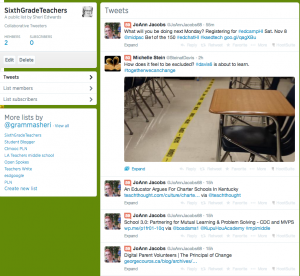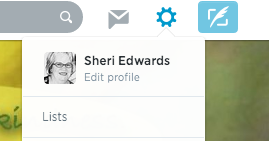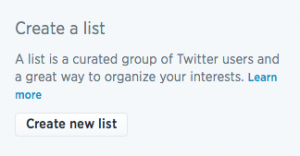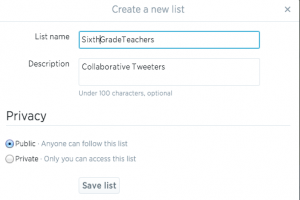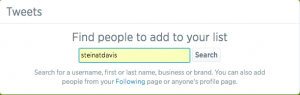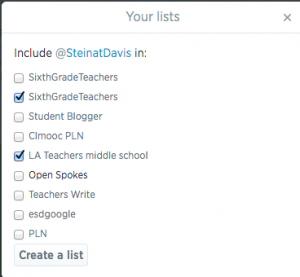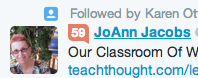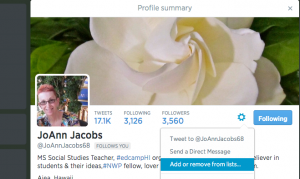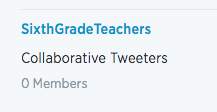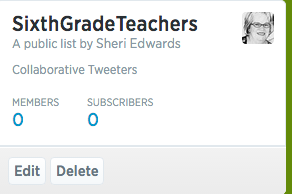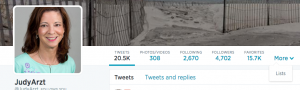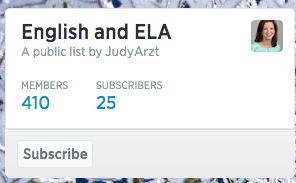DigiLit Sunday
It’s Sunday! DigiLit Sunday is a Sunday post on literacy, an invitation by Margaret Simon, to share literacy strategies and tools for the classroom. This week’s list of bloggers: Sunday, Aug 24, 2014
Question: My Twitter is overflowing – How do I manage it?
Where did my PLN go? Twitter is my go to place for resources and connections. As you gain followers and follow others, you Twitter feed will grow with wonders amazing: lessons, strategies, connections, questions, answers, resources, etc. And we want those literacy connections to be at the forefront…
Eventually, though, you’ll wonder where that original group of connections is in your Twitter stream. You’ll wonder where the key people’s tweets disappeared to. You’ll know you’re missing something on the topics of specific interest to you that those key people mostly tweet.
Yes, we’ve got #hashtags, but I there’s a conversation and stream of ideas from those connections that are near and dear to your heart– those whose ripples of information and conversation connect mostly with your [and their] situation?
How do you keep connected with those in addition to you regular stream?
Lists.
First of all, here are resources:
Here are the experts’ advice:
Second, a quick over view:
Create a list
When logged in to Twitter, go to the gear icon and click Lists.
A list page will open, and you can create a list. Give it a name [can’t start with number].
Note you can make it public or private as needed.
Now find people to add to your list. Search names or usernames.
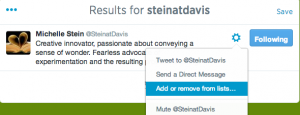 Click the gear icon and choose add or remove from list.
Click the gear icon and choose add or remove from list.
When in your twitter stream, just click a name.
Their profile will pop up — click the gear and add.
Of course, you can delete lists as well.
Just click the icon in your profile. Choose your list by clicking the title.
Click delete.
Third, find and subscribe to lists.
Now that you know how to create, add to, and delete a list — there’s a great option to get started with a pre-made list. For example, I wanted a list of Language Arts Teachers, and wouldn’t you know it, Judy Artz has a list. How do I know?
When at Judy’s profile, click more –> Lists.
See all her lists, and click the name of the one of interest.
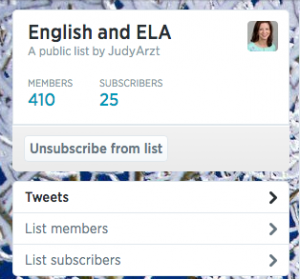 Notice that the button changes to “unsubscribe from list” in case you need to.
Notice that the button changes to “unsubscribe from list” in case you need to.
Notice that you can see all the members — with a gear icon by their name so you can add them to the list directly from her list.
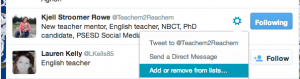 Notice it shows who you already follow. And you can see the list of subscribers as well with the same information — add to list; see who you’re following.
Notice it shows who you already follow. And you can see the list of subscribers as well with the same information — add to list; see who you’re following.
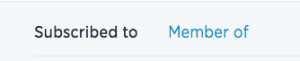
Finally, use your lists.
Now that you’ve got the lists relevant to your PLN and your interests, just click the name of the list to see the tweets from those members. You don’t even need to follow a person to add them to the list, but usually you do.
Go forth and add a few manageable canals to your Twitter stream.
Back at your lists, you will find the lists to which you have subscribed, and the lists to which you have been added as a member!