Need a character?
Are you creating a slideshow or poster or drawing and need a character? Perhaps you’d like a new avatar?
Google drawing is your answer — just using basic shapes, you can easily create a character or creature for your projects.
We don’t need perfect– just a shape!
First of all, you could take hours creating in Google Drawings– but don’t! Perfection isn’t what’s needed– but a quick creation that others can immediately understand as a character– like perhaps the above girl or the dragon here:
Just use simple shapes!
Use simple shapes and quickly arrange them into your creature or character. Here’s how I do it so it doesn’t take forever:
- Create a basic shapes sketch on paper.
Notice I’ve only used circles, ovals, triangles, a rectangle, a line. Easy.
2. Open up Google Drawings and choose the shapes
Choose the shapes for your creature and arrange them into your creature.
3 Add fill and borders of different thicknesses to create the effect you want.
See this in the outside border and the dragon’s head.
4 Arrange shapes to create the effect needed
You can group, flip, rotate, bring forward or backward.
You can see that my dragon nose does not have a border and is positioned in the front of the head so that it fits together. I chose “lightning” for the pupils but kept them black to match the effect. You’ll soon be making great design choices and quickly move the shapes around to create a character or creature that matches the ideas you have in your project. Example
5. Save, link, download.
Title— on your picture if you want and for your drawing document.
Share: If you are going to share the creature, choose the share button to get the link [choose how you want to share]. My Dragon is viewable but not downloadable. I use this dragon in my books!
Download: To insert the creature into my post I downloaded it as “.png” which means the background will be transparent. This is especially important if you want to add this to a slide and want the image of the creature to be placed next to others — just the image will be downloaded, but the white background will be clear– transparent.
If you choose .jpg, the dragon will have a white square behind it.
Tips
Remember: perfection is not the goal. Once you practice drawing the sketch and choosing shapes, using the colors fills, borders, and the arrangement tools, you’ll be able to create a creature or character quickly and easily.
Once you have a set of characters, you can drag them on and off the drawing to create different posters for your projects. Example
For more tips, see this next post: More Google Drawing Tips
What avatar, character, or creature will you create?
Resources
How To Use Basic Shapes in Google Drawings


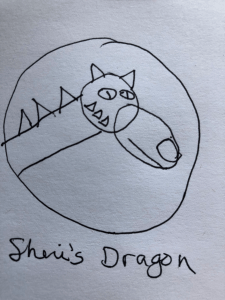
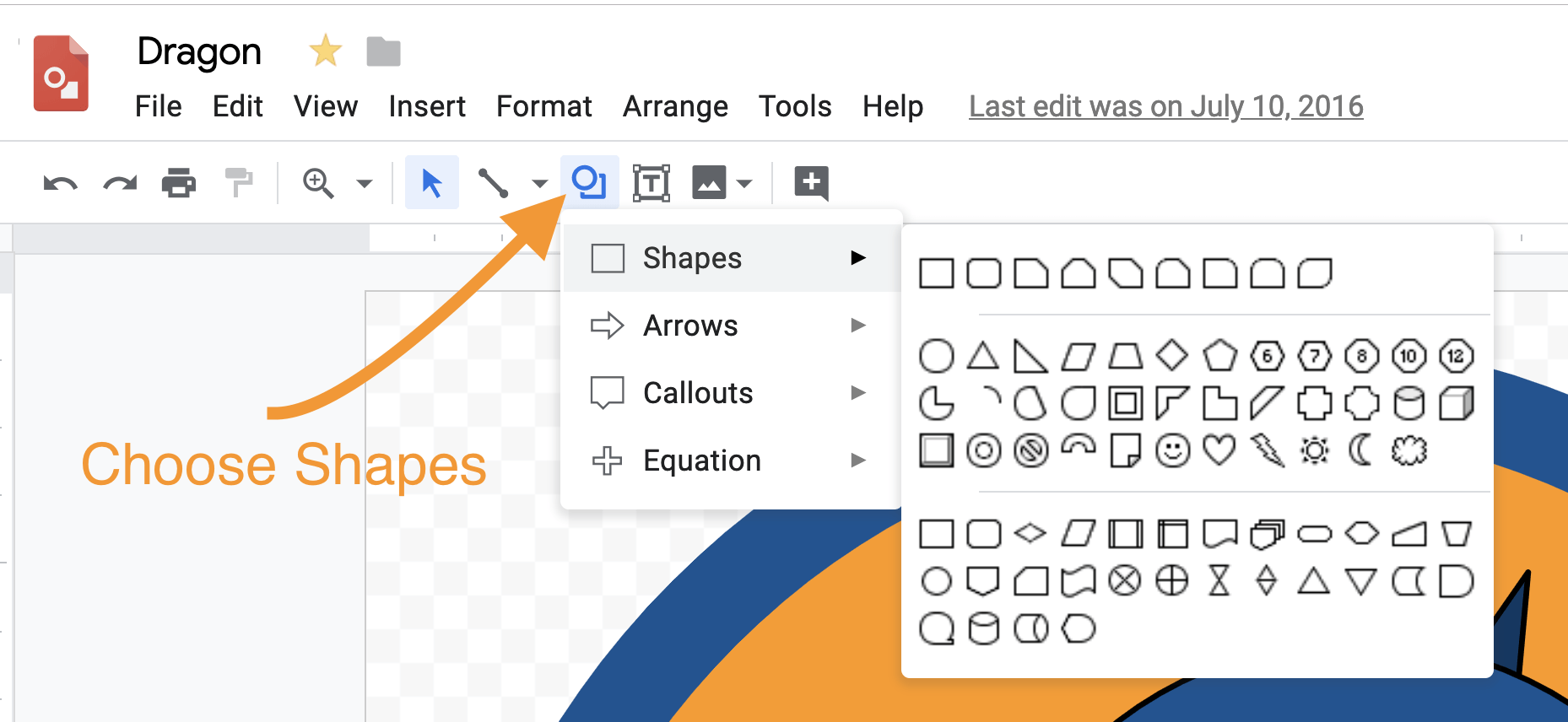


Hello, my name is Alexander, I have found that your your blog is very helpful. I have tried to use google drawings before to make simple shapes but not characters or Avatars.
Hi Alexander, I’m glad the idea of avatars in Google drawings was helpful. It’s fun to do. What type of avatars would you create? Would you create a book character or a movie character? Would you invent your own?
I hope you try it and share your character in the comments so others see what is possible.
Thanks for letting others know. ~ Sheri
Hi Alexander, Today I wrote another post with a few tips for using Google Drawing. Maybe you know a few tips too that you could add. Thanks, Sheri
Avatar Google Drawings Tips